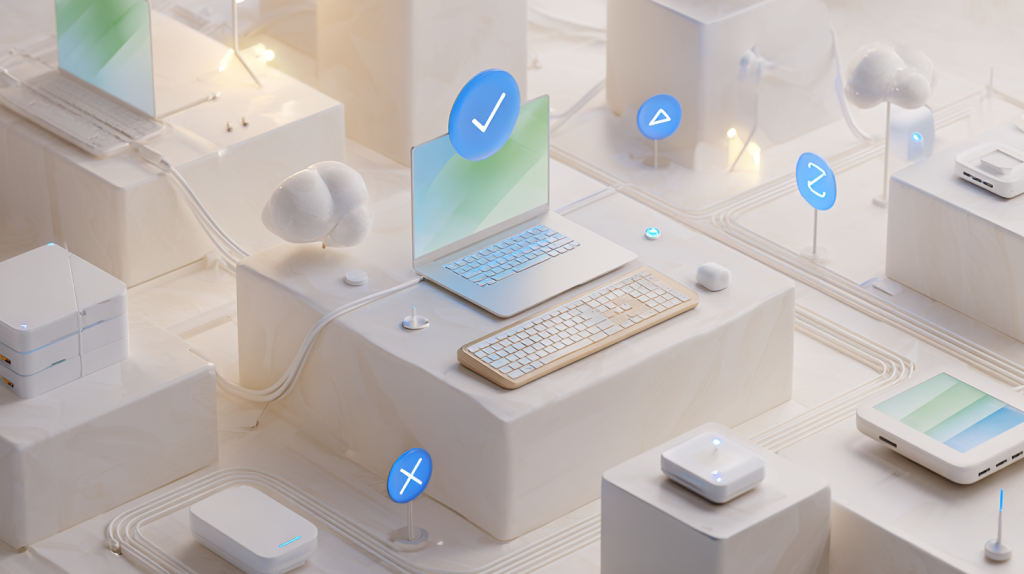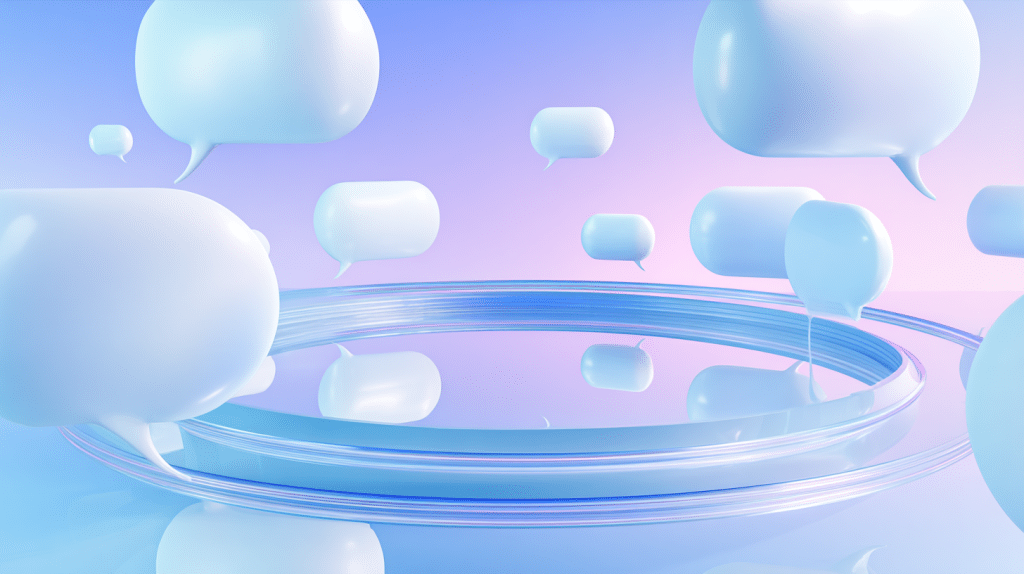Commercial Security Cameras: Worth It for Small Business?
By RedBird Technology Solutions
Helping Wisconsin businesses stay secure and connected for over 25 years.
Last updated: October 15, 2025
Why Business Owners Ask This Question
If you own or manage a small business, you’ve likely wondered: Are commercial security cameras really worth the investment?
You’re not alone. Many Wisconsin business owners hesitate to install a camera system because of cost, privacy concerns, or storage logistics. But when you look at the numbers — theft prevention, insurance discounts, and employee safety — it’s clear that the right camera system can pay for itself many times over.
Let’s explore the true return on investment (ROI) of commercial security cameras for small business use, what to expect, and how to choose the best setup for your space.

1. The Real ROI of Commercial Security Cameras
Security cameras aren’t just about recording footage — they’re about reducing risk and saving money over time. Here’s how that breaks down.
Fewer Theft Losses
According to the National Retail Federation, U.S. small businesses lose an average of 1.5% of total sales to employee or customer theft each year. A single small retail store doing $500,000 in annual sales could lose over $7,500 annually — often silently.
Visible commercial cameras drastically cut these losses. Studies show businesses with cameras in strategic places see theft drop by up to 60%.
Lower Insurance Premiums
Many insurers reward businesses that take proactive security steps. Adding a camera system often qualifies you for insurance premium discounts of 5–20%.
That can mean hundreds of dollars in annual savings, plus faster claims processing in case of an incident. Insurers appreciate clear evidence — and cameras provide exactly that.
Reduced Liability
Accidents happen — slips, trips, and property damage. When they do, camera footage can protect you from false claims or exaggerated injuries.
Instead of “he said, she said,” you have time-stamped proof that saves your business from legal trouble. For many small operations, this alone justifies the investment.
Employee Productivity and Safety
Cameras also create accountability. Knowing that activity is being recorded encourages professional behavior and attention to safety protocols.
RedBird client data shows that even a modest camera setup in a small office or warehouse improved safety compliance by 30% and reduced downtime from minor incidents.
2. How Much Do Commercial Security Cameras Cost?
Modern camera systems are far more affordable than most owners expect.
Here’s a general guide to average small business setups in Wisconsin (2025):
| System Type | Ideal For | Approximate Cost (Installed) |
| 4-Camera Basic HD System | Small office or retail | $800 – $1,500 |
| 8–12 Camera 4K System | Mid-sized store or workshop | $2,000 – $3,500 |
| 16+ Camera Smart System (cloud storage, AI alerts) | Larger site or multi-entry facility | $4,000 – $7,500 |
Most setups pay for themselves within 12–18 months through theft reduction and insurance savings.
And if you already work with an MSP like RedBird, integrating cameras into your existing network is often simple and secure.

3. Addressing Privacy and Data Storage Concerns
One common hesitation about installing cameras is employee privacy. Business owners want to protect their assets, not create an uncomfortable environment.
Here’s how to balance both:
- Avoid sensitive areas: Never install cameras in restrooms, break rooms, or private offices.
- Be transparent: Let your team know where cameras are placed and why. Transparency builds trust.
- Follow data laws: Wisconsin doesn’t require employee consent for workplace surveillance, but disclosure is best practice.
On the data side, storage has come a long way.
Today’s systems use encrypted cloud storage, protecting footage from theft or tampering. You can store video safely for 30–90 days, and easily expand if needed.
RedBird helps clients configure systems that comply with privacy laws and cybersecurity best practices — so your footage stays secure, even if your network is targeted.
4. Local Case Study: Small Investment, Big Results
A local Milwaukee auto repair shop partnered with RedBird in 2024 to install an eight-camera commercial system.
Within six months:
- Tool theft dropped 80%
- A false slip-and-fall claim was dismissed using camera evidence
- Insurance premiums decreased by 10% after system verification
The owner reported that not only did the system save thousands in direct losses, but employee morale actually improved— workers felt safer during late-night shifts.
That’s the power of pairing smart technology with local expertise.

5. Tips for Choosing the Right Camera System
To make sure you get the most from your investment, look for these essentials:
- High-Resolution (4K+) Cameras: Capture enough detail to identify faces and license plates.
- Night Vision Capability: Essential for outdoor or 24/7 facilities.
- Cloud or Hybrid Storage: Keeps data safe from physical damage or tampering.
- Motion Alerts and Remote Access: Get instant notifications when something’s off.
- Professional Installation: Avoid DIY blind spots or poor angles that limit coverage.
A quick site assessment from RedBird can identify optimal camera placement and network needs before installation.
6. When to Upgrade an Existing System
If your current system is more than 5 years old, it’s time to evaluate an upgrade.
Signs you’ve outgrown your system include:
- Blurry footage or outdated storage formats
- Cameras without night vision or smart alerts
- Systems not integrated with your network
- Limited remote access or no cloud backup
Newer models use AI-based analytics, meaning they can detect unusual movement or behavior automatically — saving time and improving response.
Summary: Are Commercial Security Cameras Worth It?
Yes — for most Wisconsin small businesses, commercial security cameras are absolutely worth the investment.
They don’t just deter theft — they:
Lower insurance costs
Protect against lawsuits
Boost employee safety and accountability
And with today’s smart, secure, cloud-connected systems, your business gets better protection and peace of mind than ever before.
Talk to RedBird — Your Wisconsin Security Partner
At RedBird Technology Solutions, we help Wisconsin business owners choose and install security camera systems that fit their goals, not just their budgets.
We’ll walk you through the options, show you real cost savings, and design a system that keeps your people and property safe.
Schedule a free consultation today and see how the right camera system can protect your business — and your bottom line.
FAQs
1. Are commercial security cameras tax-deductible?
Yes. In most cases, they qualify as a capital expense or business deduction. Always confirm with your accountant.
2. How long should businesses store camera footage?
Most keep recordings for 30 to 90 days, depending on industry and legal requirements.
3. Do I need Internet access for my camera system?
Not always. Some record locally, but cloud-enabled systems offer better remote access and backup.
4. Can I monitor my cameras from a smartphone?
Yes. Most modern systems allow secure remote viewing via app or browser.
5. What’s the average lifespan of a camera system?
With proper maintenance, commercial systems last 7–10 years before requiring major upgrades.